-
New Product
MARS™
-
New Product
MODUS™
-
New Product
CENTRO®
-
New Product
Subsea Water-Cut Meter
- See all Products
February 19, 2019 /
0 comments / in
Canvas
General
/ by Walter Goodwater
It is not always easy to know when something is wrong with your comms. There are many different points of failure and it can be hard to know where to start looking when an issue is suspected. Even when you have all the data in front of you, it can be a hassle to find the signal in the noise.
Using Canvas’ tools for data visualization, we think there might be a better way.
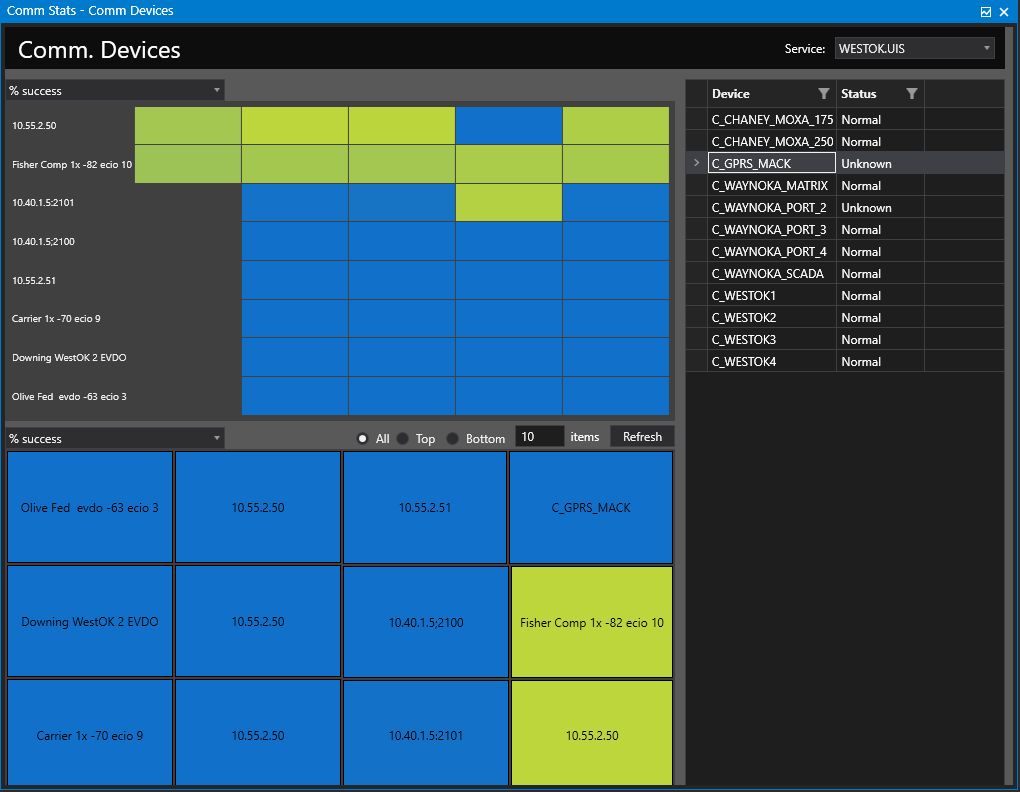
A common approach to viewing your comm. statistics is to create a Studio screen with a group grid showing the various system UDCs you find most interesting. While grids are great — and certainly have their place — this kind of data lends itself perfectly to other forms of visualization, and with Canvas, we now have more options we can consider.
To help illustrate how Canvas can speed up your comm. diagnostics, we’ve created some sample screens. These screens represent a collaboration between the Canvas and EIE teams, and they hopefully represent a great starting point for learning about Canvas and digging into comm. problems.
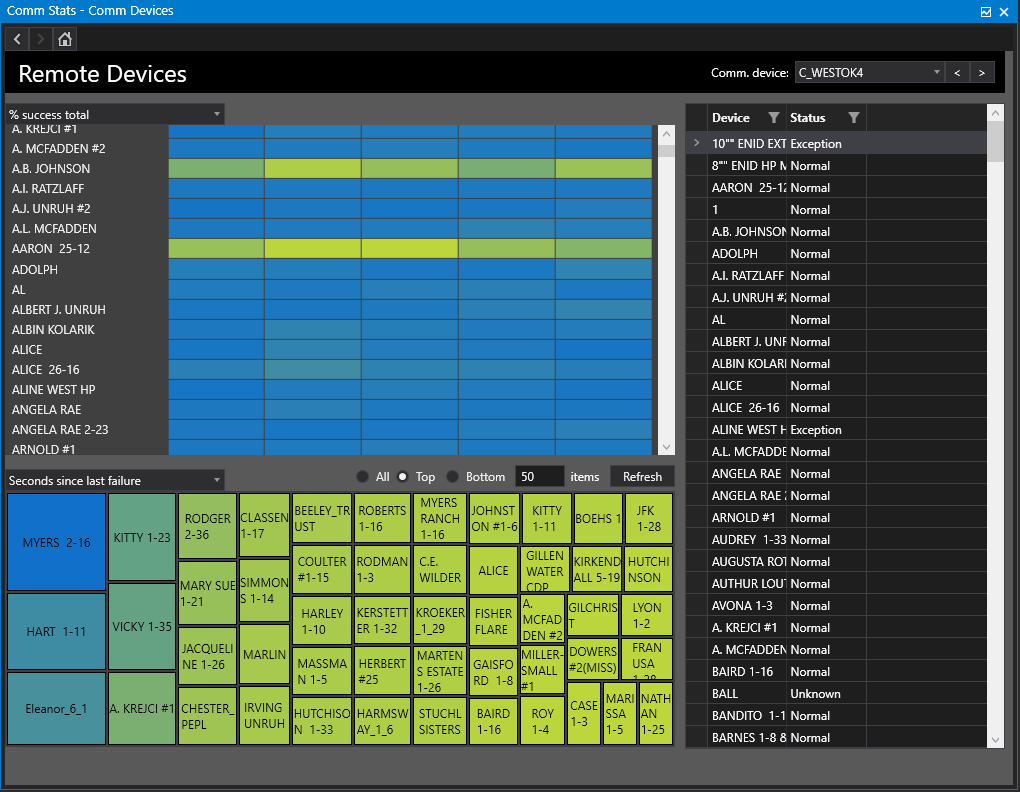
Instead of just showing numbers, the heat and tree maps use color, shading, and relative sizes to highlight differences in your data. Rather than relying exclusively on sorting, filtering, or evaluating via the human eye, these controls force aberrant values to pop out instantly, allowing for more efficient processing by the user and therefore quicker decision-making when assessing problems.
These screens have a workflow that starts at looking at all Comm. Devices side-by-side. From there, you can select a single device and view Remote Devices associated with that device. Lastly, you can then select a single Remote Device to see even more detailed information. This will allow you to find problems quickly and drill down to find causes.
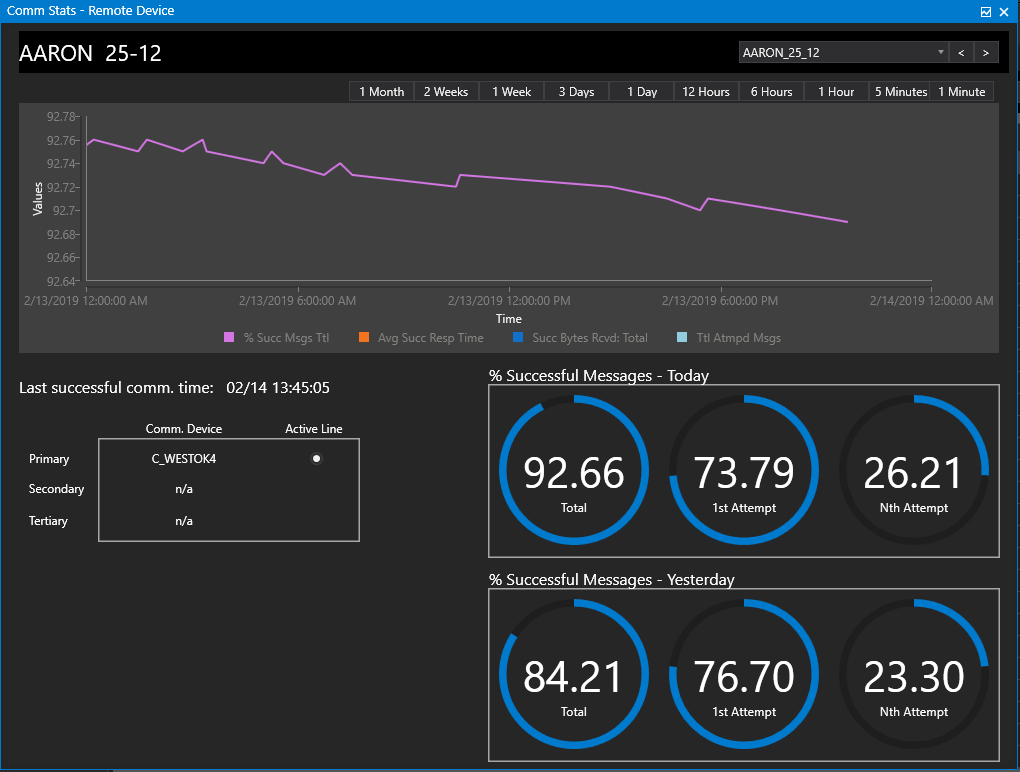
While the UDCs in the screens were selected by our device driver team based on their years of experience diagnosing issues with communications, they are easily changed so the screens can be optimized for your own environment.
Lastly, you’ll also notice that the Remote Devices screen takes advantage of the built-in support for script multi-threading when retrieving its list of remote devices. This is one of the most powerful new additions for scripting in Canvas, so be sure to take a look, even if you aren’t interested in comm. diagnostics.
Requirements
To find the Remote Devices associated with a selected Comm. Device, these screens use our ODBC driver, so you will need to have that installed. You will also see script that uses the CygNet COM API, but this is very inefficient and will not perform well. It is included to support the case when installing the ODBC driver is not possible.
Requires CygNet 9.2 (released December 2018) plus the latest patches for Canvas and all supporting Canvas files (9.2.1002 through 9.2.1005 – released February 2019).
Available via the CygNet GitHub repository.
Canvas: A Re-introduction
02/23/2018
Canvas Beta Reminder
01/17/2017
Analyzing Device Communications with CrcGenerator
11/09/2015
Canvas Feedback
04/26/2016
Canvas Introduction
05/03/2016
Canvas Beta
10/31/2016
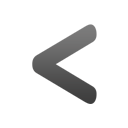
|
Previous Post |
|
Newer Post |
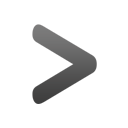
|
| {{com.name}} {{com.blogCommentDateFormatted}} | |
|
|
Please correct the following error(s):
Enter your email address to subscribe to this post and receive notifications of new comments by email.
Enter your email address to subscribe to this blog and receive notifications of new posts by email.
